To connect to UIC VPN from Android devices, you will have to install the OpenVPN Connect client and download your VPN configuration file.
Install OpenVPN Connect
Download and install the OpenVPN Connect client from Here
Download VPN configuration file
- Open your mobile browser to download your VPN configuration file (authentication required). My config file will be named UIC-netID.ovpn with netIDbeing your UIC netID
- Either click on the download notification once it finishes or navigate to where the configuration file is saved and open the file. The file should automatically open with OpenVPN Connect.
- OpenVPN Connect will ask you to accept the profile available for import, click Accept.
A prompt will appear asking for your username and password. Your username is your netID and your password is your common password.
A pop up will appear asking if you trust this application, please check the box and click OK.
OpenVPN will connect and there will be a green check mark once you have connected. In your notification bar, you should have two ongoing notifications while the VPN is active, one stating that a VPN is enabled, another stating that you are connected to UIC's VPN service.






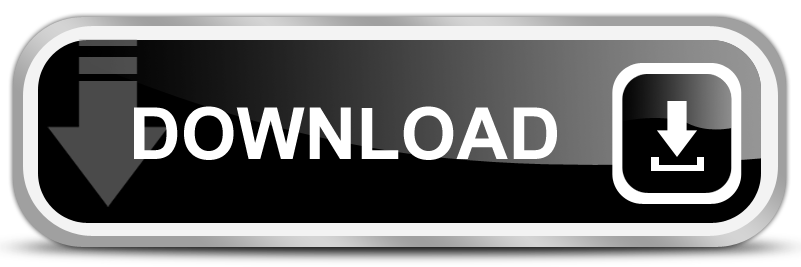
0 comments:
Post a Comment